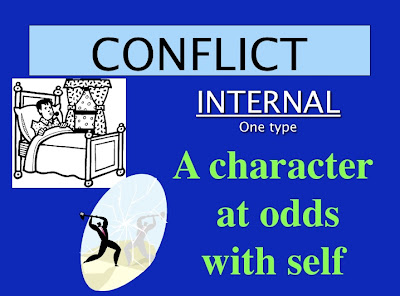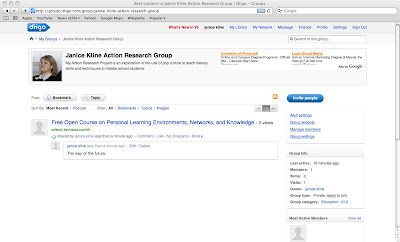Today’s youth is unlike any other in history. They have technology at their fingertips, literally. More time is spent texting, playing video games, chatting online, and watching television than sitting at the family dinner table or reading a book. In this “instant” society how does an educator capture the attention and interest of students to build literacy skills? The answer: technology and pop culture.
Students have to be retaught basic literary terminology and techniques each year. The time to address this detracts from the investigation and application of information. Through the use of technology and the integration of pop culture, students will retain terminology and move on to applying the information to a variety of materials.
My research reaffirmed this notion. Students feel more connected to their music and common interests than society as a whole. Tapping into this has proven to be successful in Japan, Austrailia, and the United States.
I expect the integration of more technology and the use of pop culture will create a classroom that is energized and full of life. I expect my students will have a greater understanding of literary terminology because I will have related it to something recognizable. I expect that my test scores will increase.
My critical friends are made up of co-teachers, a media specialist, and an IT professional. My coworkers have direct knowledge of the students I teach. We meet twice a week to discuss student progress and the integration of technology as well a cross-curricular activities. They have helped me gage the interests of students as well as share observations about learning styles. The media specialist at my school is helping me with copyright laws and approving some sites at the district level. I will make greater use of the IT professional once I get administrative approval for gaming in the classroom.
My current coursework has opened the world of web 2.0 tools. I am so excited to start using comics, animation, and blogging in my classroom.
M